In Part 3 of our SAP BTP CAPM series, we build on the backend service created in Part 2 and bring it to life with a UI5 freestyle application. The goal is to consume CAPM service through a user-friendly interface and enable basic CRUD operations directly from the UI.
This walkthrough covers how to:
- Generate a UI5 freestyle application in SAP Business Application Studio
- Connect the app to the CAPM service as a local data source
- Display entity data in a responsive UI5 table
- Implement Create and Delete functionality with dialogs, buttons, and controller logic
- Test the full application end-to-end
By the end of this part, you’ll have a working UI5 application seamlessly integrated with your CAPM service—capable of interacting with backend data in real-time.
Create a custom Freestyle UI5 application to consume the CAP service :
Create a new SAP UI5 custom freestyle basic application. Click the icon and go to the command Palette.

Before we proceed with our tutorial, we would like to give you an opportunity to join our ZAPYard’s learning community where we have more than 35 groups and more than 1850 real SAP Consultants interacting with each other daily. Only SAP topics and not BS. Else, they will be banned from the community without warning. 👇👇👇👇
If you want to be part of ZAPYard’s Discussion Community, please feel free to check the below Link. We Ask, Answer, Help and Learn Together. There are more than 35 groups from different topics like Generative AI, SAP Joule, CAPM, BTP, RAP, BPT, Fiori, iRPA, CAI, CPI, PI/PO, ABAP on HANA, SAPUI5, SAP Build, SAP Adobe Forms, ChatBots, SAC etc. Join any group of your interest and interact with our Community.
Join ZAPYard’s WhatsApp Community – Ask, Answer, Propose & Defend SAP Topics
NEW TRAINING ANNOUNCEMENT
A to Z of SAP CPI with BTP Integration Suite
Course Days – 6, 7, 13, 14, 20, 21, 27, 28 Sept, 4, 5, 11 & 12 Oct 2025 IST Dates
Course Time – 7:30 AM IST – 10:00 AM IST

Type command: Open Template Wizard, Then open SAP Fiori Generator

Select Basic Template

Select Data Source: Use a Local Project > Select the CAP Project > Select Service

Create the Entity view as Home




Click on Finish.
Replace the below code to the View.




Here is the controller code.




Now run the application


Click on the + Create button.

You can also delete the record.
With this step, you’ve expanded your CAPM journey from backend services to a fully interactive UI5 freestyle application. You now have a practical example of how CAPM services can be consumed in a modern SAP UI, and how CRUD operations can be implemented for real-world business scenarios.
This milestone completes the beginner-friendly CAPM setup and service integration.
Please note: This CAPM Series is the learning material from our ZAPcademy.com Instructor Led Live Online Training on the topic SAP BTP CAPM – Basic to Advanced. You may avail the recordings, notes and assignments of this training from here.
If you found this article helpful, we’d love to hear from you! Share your thoughts, questions, or experiences in the comments below—your feedback is always welcome and helps us craft even more valuable content. Stay tuned !!
Please follow our LinkedIn Page, LinkedIn Group , Facebook Page, Facebook Group, Twitter & Instagram.
Do not forget to SUBSCRIBE to our YouTube Channel for Free Courses and Unconventional Interesting Videos.


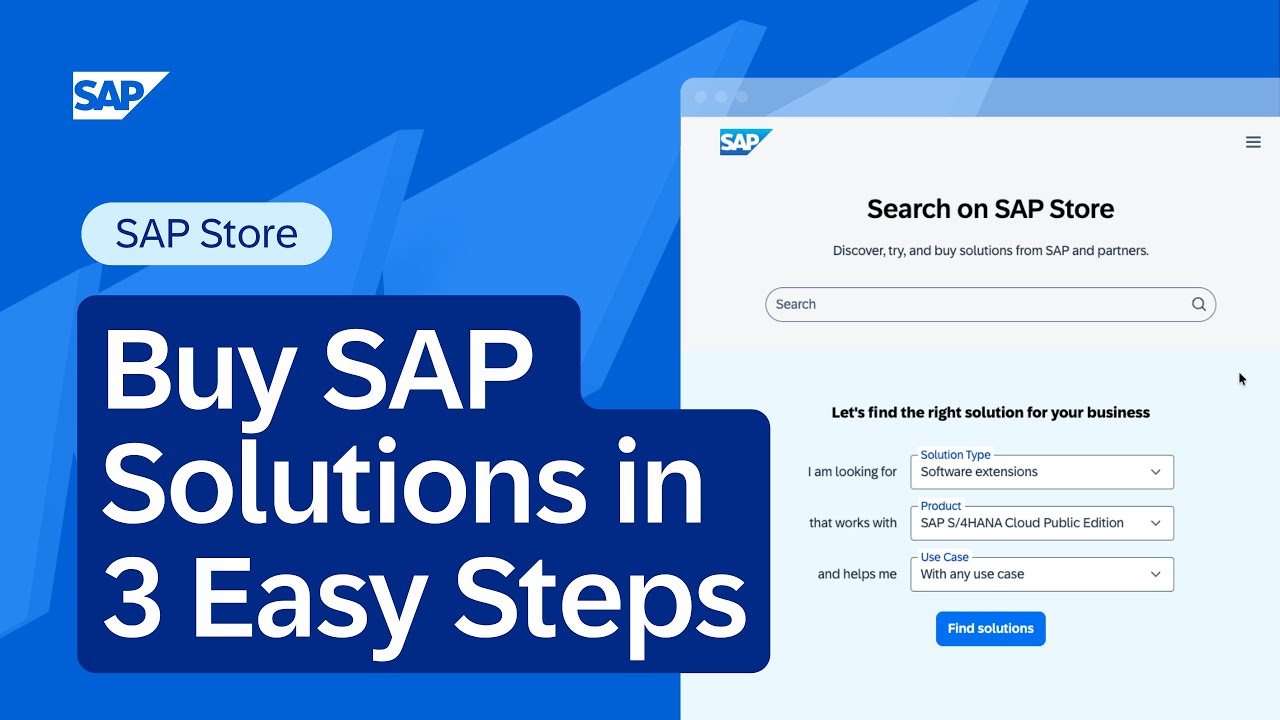

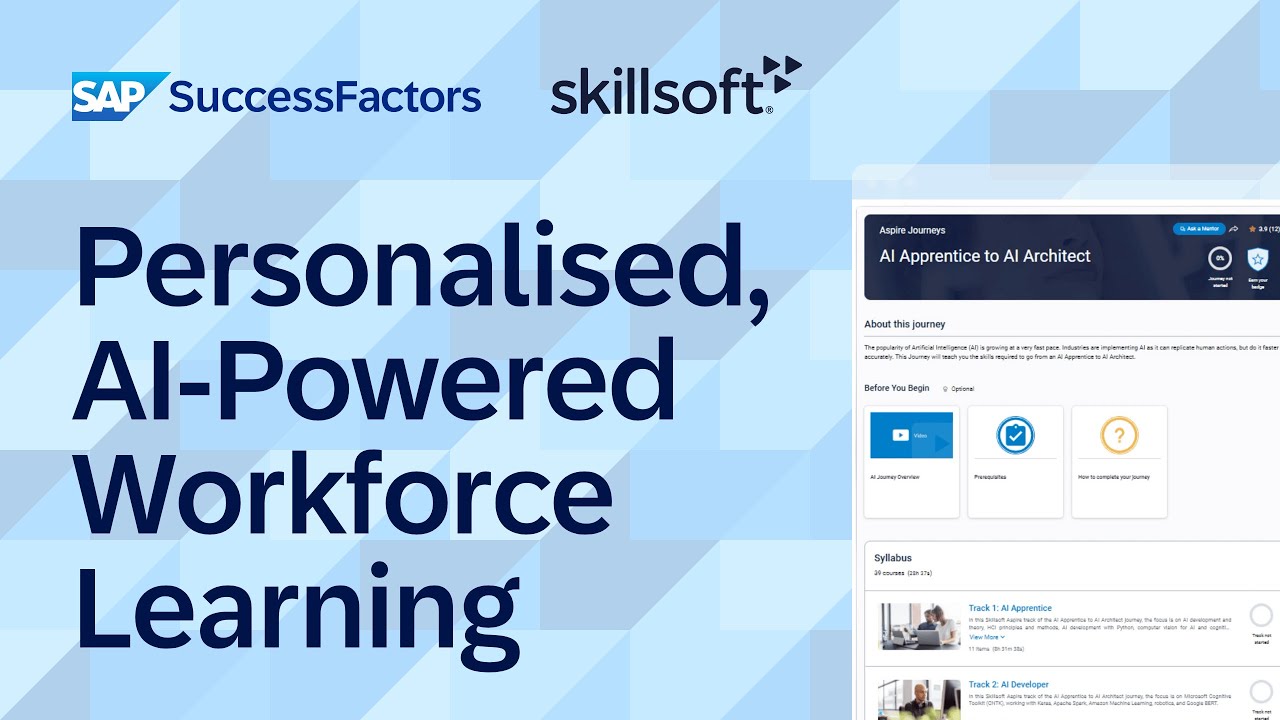


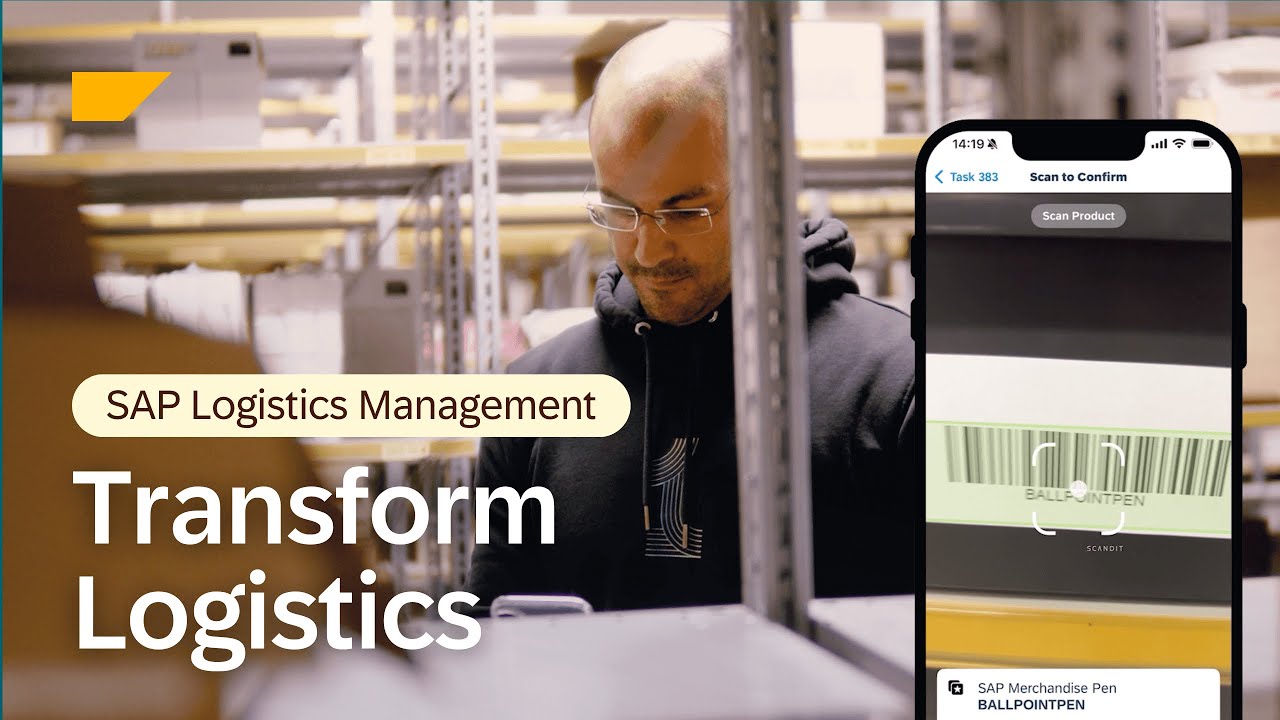

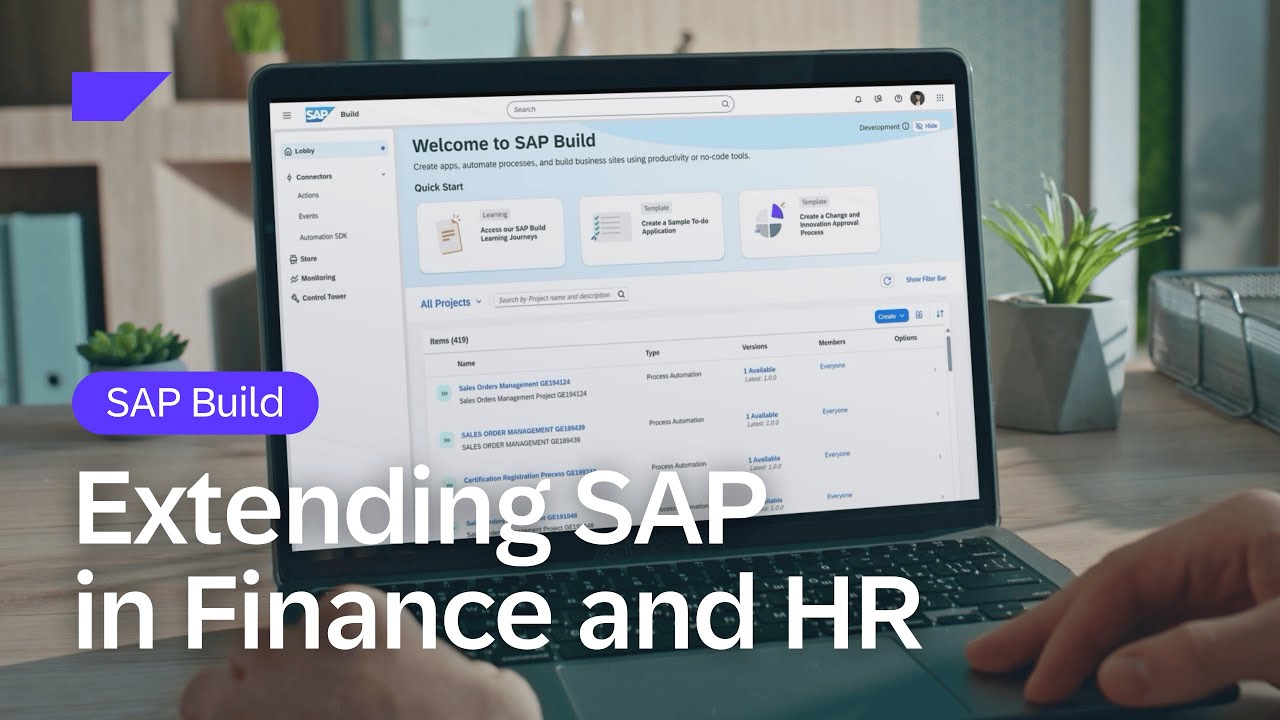






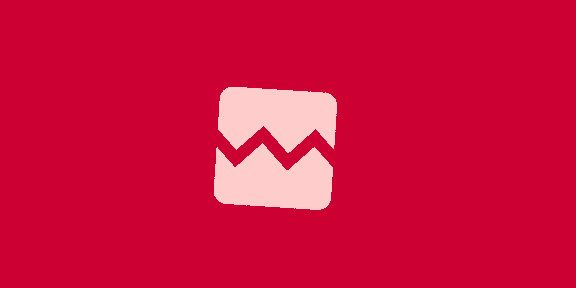



 English (US) ·
English (US) ·